How to Create a Facebook Account in 2025: Easy Step-by-Step Guide
🔍 Why You Should Join Facebook in 2025
Facebook remains one of the most popular social media platforms in the world. Whether you want to stay in touch with friends and family, join interest-based groups, promote your business, or follow news and entertainment pages, Facebook has something for everyone. In 2025, it features a sleeker interface, faster loading, and tighter security, making it easier than ever to get started. 🔐✨🖥️ Create a Facebook Account on a Desktop Browser (Windows 11)
Follow these steps to create a Facebook account using Chrome, Edge, Firefox, or any browser on Windows 11:
- Open Your Preferred Browser: Launch Chrome, Firefox, or Microsoft Edge.
- Visit the Official Facebook Website: Go to www.facebook.com.
- Click "Create New Account": You'll see a green button—click it to start registration.
- Enter Your Personal Details:
- First and Last Name
- Mobile Number or Email Address
- New Password
- Date of Birth
- Gender
- Click “Sign Up”
- Verify Your Information: Facebook will send a confirmation code via SMS or email. Enter it to verify.
- Set Up Your Profile: Upload a profile picture, add a bio, and start finding friends.
✅ Congratulations! Your Facebook account is now active. Explore the News Feed, join groups, and connect with people you care about. 🌐
🪟 Create a Facebook Account Using the Facebook App on Windows 11
Prefer using the Facebook app? Windows 11 allows you to download and use Facebook natively from the Microsoft Store. Here's how to set up your account through the app:
- Open Microsoft Store: Click the store icon from your taskbar or Start menu.
- Search for Facebook: Type “Facebook” in the search bar and click install.
- Launch the App: Once installed, open the Facebook app.
- Click “Create New Account”: Just like the browser version, click this to start.
- Fill in Your Info: Name, email/phone number, password, birthday, and gender.
- Verify Your Email or Phone: A 6-digit code will be sent—enter it to confirm.
- Customize Your Profile: Add a profile picture, cover photo, and bio to make your profile unique.
📲 Now you're ready to enjoy Facebook right from your Windows 11 app! It's faster, lighter, and supports dark mode too. 🌙
📱 How to Create a Facebook Account on Android (Latest App Version 2025)
Setting up your Facebook account on an Android smartphone is easy with the 2025 app version. Here's how:
- Open Google Play Store: On your Android device, go to the Play Store.
- Search and Install Facebook: Type “Facebook” and install the app developed by Meta.
- Launch the App: Open the Facebook app once it’s installed.
- Tap “Create New Facebook Account”
- Tap “Next” and Enter Required Information:
- First & Last Name
- Date of Birth
- Gender
- Mobile Number or Email
- Password
- Confirm Your Number or Email: A code will be sent via SMS or email. Enter it to continue.
- Add a Profile Picture (Optional): Upload a selfie or pick from your gallery.
- Finish Setup: You're now inside your Facebook account on Android. 🥳
📌 Pro Tips After Creating Your Facebook Account
- 🔐 Set a strong password and enable two-factor authentication for better security.
- 👫 Add friends by searching names, emails, or phone numbers.
- 🎯 Join groups that match your interests to find like-minded people.
- 🛍️ Use Facebook Marketplace to buy and sell locally.
- 📸 Keep your profile updated with a recent picture and bio.
- 🔒 Adjust privacy settings to control who sees your content.
✅ That’s it! You're now ready to dive into the world of Facebook. Whether it's for fun, social networking, or promoting your business, Facebook in 2025 offers something for everyone.
💡 For more step-by-step tech tutorials, don’t forget to bookmark our blog!
Keywords: create Facebook account 2025, Facebook sign up guide, how to join Facebook, Facebook account setup desktop, Facebook app Android, Facebook Windows 11 app
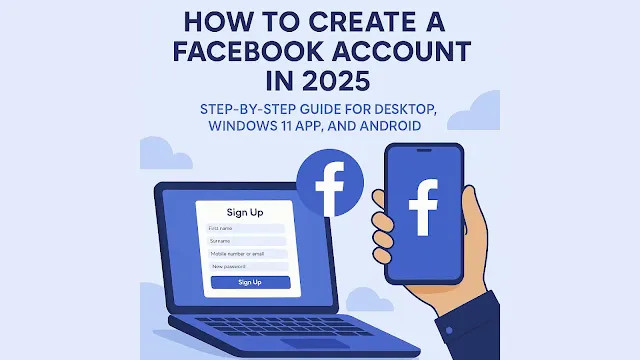
Comments