How to Create a LinkedIn Account in 2025: Your Step-by-Step Guide for All Devices
LinkedIn remains a pivotal professional networking platform in 2025. Whether your goals include landing your dream job, cultivating your personal brand, or expanding your business connections, establishing a strong LinkedIn presence is crucial. This comprehensive guide will walk you through the process of creating a LinkedIn account seamlessly across various devices, including desktop browsers, Windows apps, Android phones, and iPhones (iOS).
Why Joining LinkedIn in 2025 is Essential
In 2025, LinkedIn's influence continues to grow. It has evolved beyond a mere job board into a dynamic hub for learning, professional networking, sharing insightful content, and gaining visibility among leading employers. Creating a well-crafted profile can unlock exciting career opportunities and significantly enhance your online professional footprint.
Step-by-Step: Creating a LinkedIn Account on Desktop (Web Browser)
Follow these straightforward steps to set up your LinkedIn account using any popular desktop browser such as Chrome, Edge, or Firefox:
- Navigate to the official LinkedIn website: www.linkedin.com
- Locate and click the prominent "Join now" button, typically found in the top right corner.
- Enter your active email address and create a secure, unique password.
- Click the "Agree & Join" button to proceed with the registration.
- Provide your first and last name accurately.
- Adhere to the subsequent on-screen prompts to specify your country, current job title or role, and professional interests.
- Verify your email address by inputting the verification code sent to your inbox by LinkedIn.
Creating a LinkedIn Account on the Windows App: A Quick Guide
For Windows 11 users in 2025, LinkedIn offers a dedicated native application available through the Microsoft Store. Here's how to get started:
- Open the Microsoft Store on your Windows device and use the search bar to find "LinkedIn".
- Click the "Install" button and allow the application to download and install.
- Launch the LinkedIn app and tap on the "Join now" option.
- Fill in your email address, create a strong password, and click "Next".
- Enter your full name and follow the on-screen instructions to complete the initial profile setup.
- Check your email inbox for a verification link or code from LinkedIn and follow the instructions to activate your account.
How to Sign Up for LinkedIn on Android (Google Play Store)
Setting up your LinkedIn profile on an Android smartphone is simple. Here’s the process:
- Open the Google Play Store app on your Android device and search for "LinkedIn".
- Tap "Install" to download the official LinkedIn app, and then open it once installed.
- Tap on the "Join now" button to begin the registration process.
- Enter your primary email address and create a secure password for your LinkedIn account.
- Type in your full name as you want it to appear on your professional profile and follow the guided steps to build your initial profile.
- Access your email account, find the verification email from LinkedIn, and enter the provided code within the app to finalize your registration.
Creating a LinkedIn Account on iPhone/iOS (App Store): A User-Friendly Guide
To create your LinkedIn account using your iPhone or iPad, follow these steps:
- Open the App Store on your iOS device and search for "LinkedIn".
- Tap "Download" (the cloud icon) to install the app. Once installed, open it.
- On the welcome screen, tap "Join now" to start the account creation.
- Enter your email address and choose a strong, memorable password.
- Add your first and last name as prompted and continue following the setup instructions to build your basic profile.
- Go to your email inbox, locate the verification email from LinkedIn, and follow the link or enter the code within the app to confirm your email and activate your account.
Key Tips to Optimize Your LinkedIn Profile for 2025
- Select a Professional Profile Picture: Your photo is often the first impression. Choose a clear, well-lit, and professional headshot.
- Craft a Compelling Headline: This brief description under your name should clearly communicate your current role, expertise, or career aspirations. Use relevant keywords.
- Write a Detailed and Engaging Summary (About Section): Tell your professional story, highlight your key skills and experiences, and state your career goals. Incorporate relevant keywords naturally.
- Thoroughly Detail Your Work Experience, Skills, and Certifications: Provide specific details about your roles, quantify your achievements where possible, and list relevant skills and certifications.
- Actively Build Your Network: Connect with colleagues, classmates, industry leaders, and professionals in your field to expand your reach and opportunities.
In Conclusion
Creating a LinkedIn account in 2025 is a straightforward process that can be accomplished on any of your preferred devices in just a few minutes. Regardless of whether you're a student embarking on your career, an active job seeker, or an established business professional, establishing a strong LinkedIn profile is an invaluable asset in today's professional landscape. Leverage the tips provided above to build a compelling profile and begin networking effectively today!
Frequently Asked Questions (FAQ)
Is LinkedIn free to use in 2025?
Yes, LinkedIn offers a free basic account that provides all the essential features for creating a profile, connecting with other members, and exploring job opportunities.
Can I create a LinkedIn account without providing a phone number?
Absolutely. You can sign up for LinkedIn using only your email address. While adding a phone number is optional and can enhance security and account recovery options, it is not mandatory for initial registration.
Does LinkedIn offer a dedicated app for Windows 11 users?
Yes, LinkedIn provides an official application available in the Microsoft Store specifically for Windows 11 users. This app offers convenient access to your profile and notifications directly from your desktop.
What steps should I take if I haven't received the LinkedIn verification email?
First, carefully check your spam or junk mail folders, as the verification email might have been filtered there. If you still cannot find it, you can usually request LinkedIn to resend the verification email. As an alternative, consider signing up using a different email address if the issue persists.

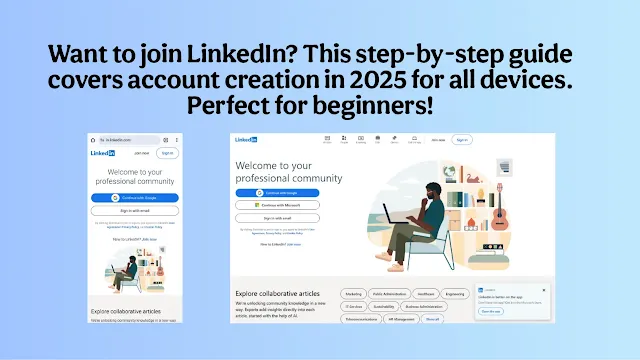
Comments